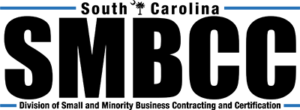Top 10 Maintenance Tasks
Top 10 Maintenance Tasks
So, you now have a WordPress website…what’s next? Maintenance!
Like a car that needs an oil change or a home that needs cleaning, your website requires regular upkeep to maintain optimal performance. If you are new to WordPress, I got you covered. The following is an outline of the ten essential tasks you need to do in order to keep your site running smoothly.
1. Regular Backups of Your Website: Your safety net!
Think of backups as insurance for your website. They save your content and data in case of a disaster. Imagine you’re writing a big paper, and suddenly your computer crashes – and you lose everything! Backups are your safety net and they’re easy to set up:
- Backup Plugins: Install a backup plugin (like UpdraftPlus, Solid Backups or Duplicator) from the “Plugins” section.
- Schedule Backups: Configure the plugin to automatically backup your site at regular intervals (e.g., weekly or daily).
- Schedule Backups from Hosting: From your hosting (where you website is located on the web like GoDaddy, HostGator, BlueHost, Amazon Web Services etc.) you can set up a full backup schedule for your site.
I base the usually determine the backup schedule base on how often changes are made to the site. In other words, if I have daily updates than I have a daily backup and if I make weekly updates I will set up a schedule for weekly backups. I recommend setting up a schedule that way it is set and complete. No worries!
2. Update WordPress, Themes, and Plugins.
Just like your phone or computer needs updates, so does your WordPress site. Note that before you make any updates to your site you should backup your website. Once your site is backed up below is how to keep everything current:
- Dashboard Alerts: After logging in, watch for alerts indicating updates are available. These alerts appear on the left column and are usually red and have a number in them indicating the number of plugins or themes that need updates.
- Update Everything: Click the “Update Now” button for WordPress, themes, and plugins. This keeps your site secure and efficient. NOTE: do not update anything on your site until you have a full backup (WordPress files and your database). If an update “breaks” your site you can restore to the backed up version.
I recommend that you create a “staging” site by duplicating your site on your hosting account. You hosting provider should be able to assist you with this. Than make all updates to your “staging” site first and once you know that nothing is “broken” make the same changes on your “active” or live site. This way if there are issues with changes your live site is not affected and your visitors do not come to a site that is down.
3. Strengthen Security
You wouldn’t leave your front door wide open, right? Same goes for your website. Ensuring your website is safe from potential threats should not be complicated. Here a few straightforward steps:
- Strong Passwords: Use unique and complex passwords for your login credentials.
- Security Plugins: Install a security plugin (such as Wordfence, Sucuri Security, Limit Login Attempts or iThemes Security) to fortify your website’s defenses.
- Limit Access via Hosting: From your hosting account you can limit what countries can access your website. If you are not planning to do international business or limiting to specific locations you can set this up in your hosting. Your hosting provider should assist you with this process.
4. Speed Things Up: Optimize Your Website Speed
A fast website keeps visitors happy. Improve your site’s speed with these beginner-friendly tasks:
- Image Optimization: Use an image optimization plugin(like Smush or Imagify) to reduce image file sizes without sacrificing quality.
- Caching: Install a caching plugin (like WP Super Cache, WP Optimize or W3 Total Cache) to serve preloaded pages and decrease loading times.
5. Keep Your Website Content Fresh and SEO Friendly
Your website isn’t a static billboard; it’s a living entity. If you want to continually attract and engage visitors you need to make consistent updates to content and SEO.
- Update Content: Periodically review and update your content to make sure all your information is up-to-date. Remove old or irrelevant stuff and fix broken links (See number 7 in this list).
- SEO Check: If you want Google to notice you, use keywords relevant to your content. Use a plugin like Yoast SEO or All In One SEO to help guide you.
- Check the Footer Copyright: Many websites have a copyright at the bottom of the site. Make sure this is the current year. When I see a website with an outdated copyright year it is an indicator that this site is not maintained and therefore may not have current information.
6. Manage Comments and Spam
If your website allows comments or you have forms on your site you’ll want to keep the comments and form submissions tidy:
- Moderate Comments: Regularly check and approve or delete comments. I recommend that you move them to trash and delete them from your site.
- Moderate Form Entries: Regularly check the entries and delete any that are spam.
- Anti-Spam Plugins: Install a spam protection plugin (like Akismet) to filter out spammy comments.
- Setup Google reCAPTCHA: This is a free service that protects your site from spam and abuse. For more information on reCAPTCHA and how to set it up on your site visit reCAPTCHA Help
7. Check Your Site For Broken Links
Broken links can frustrate visitors and harm your site’s credibility. Here’s how to find and fix them:
- Broken Link Checker: You could visit each page of your website and click on every link, but if you have a site with large blog and many links to either internal or external to your site, it is could end up being very time consuming. I recommend installing a broken link checker plugin like Broken Link Checker to scan your site for broken links or via your Google Analytic account you can review your links in Google Search Console.. Then, update broken links or remove them from your site.
8. Monitor Website Performance
Ensure your website is running smoothly by keeping an eye on its performance:
- Uptime Monitoring: Use a monitoring service or plugin to track your site’s uptime and receive alerts if it goes down.
9.Database Optimization
Your site’s database can accumulate clutter. Regularly clean and optimize it to maintain performance:
- Database Optimization Plugin: Install a plugin such as WP-Optimize or WP Sweep to clean up your database tables.
10. Regularly Review and Update Site Policies
To stay compliant and transparent, make sure your site’s legal and privacy policies are up-to-date:
- Privacy Policy: Update your privacy policy to reflect any changes in data collection or handling.
- Terms and Conditions: Review and update your terms and conditions as needed.
That’s it! By following these ten straightforward maintenance tasks, even a WordPress beginner can keep their website in excellent condition. Remember, it’s perfectly fine to tackle these tasks one at a time. With regular maintenance, your WordPress site will thrive and continue to serve your goals effectively. Happy WordPressing!